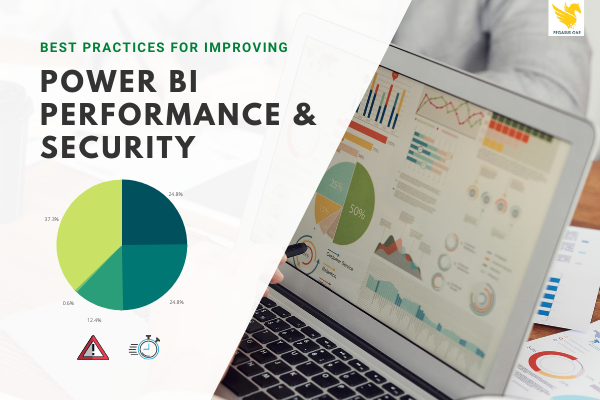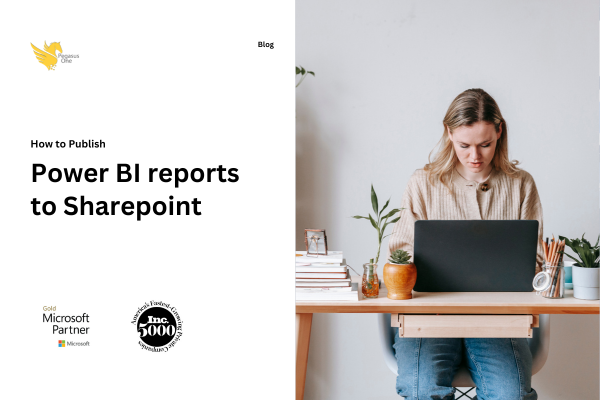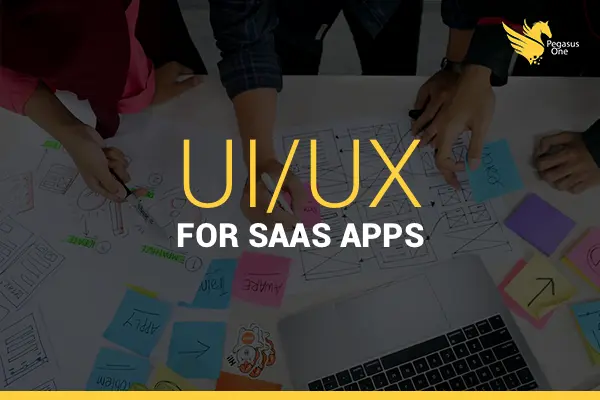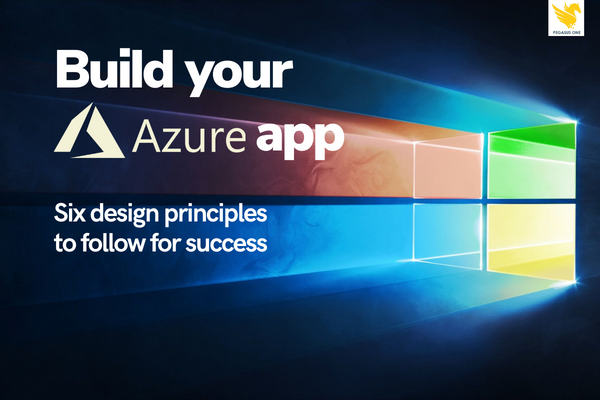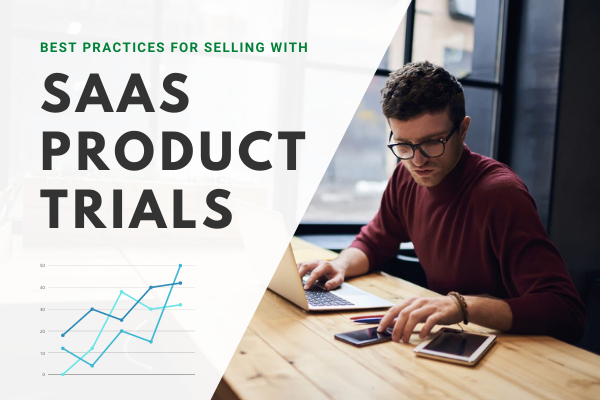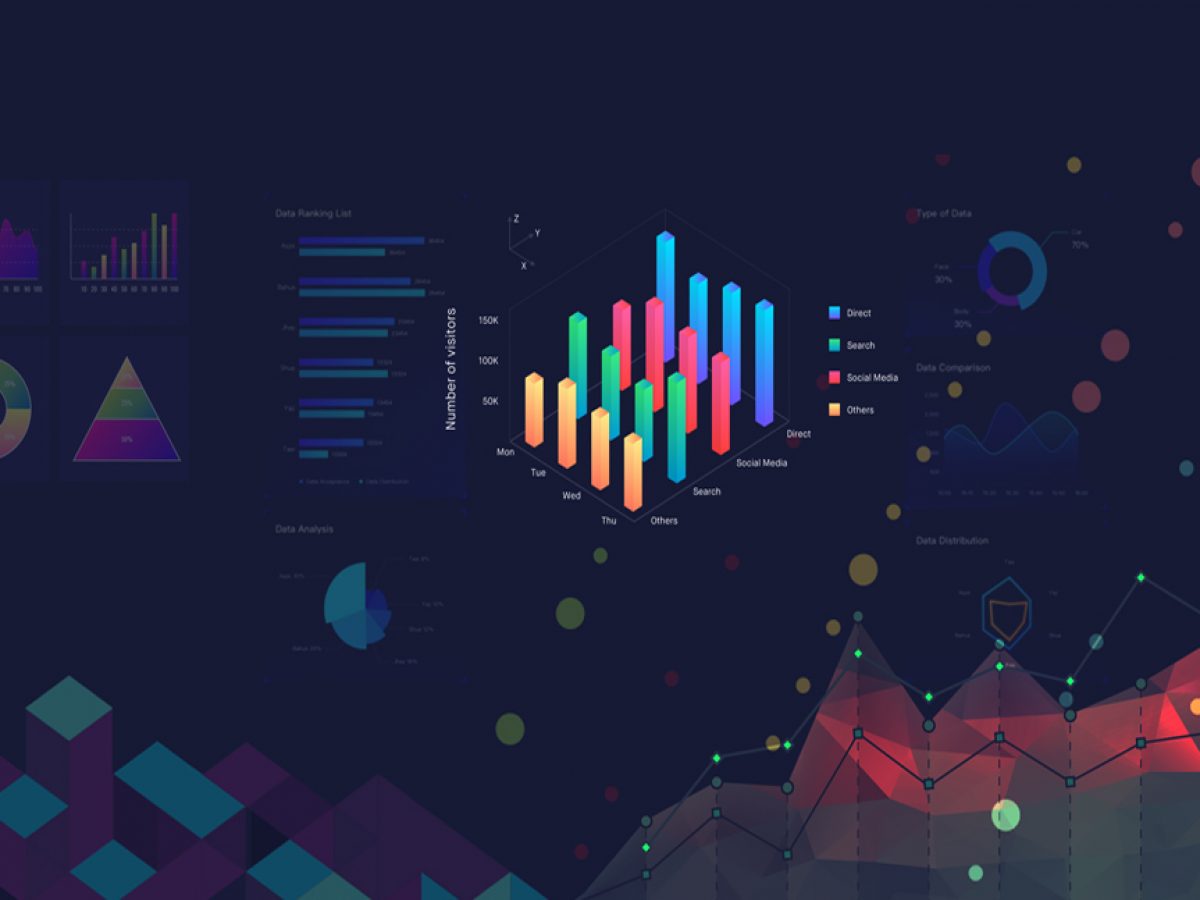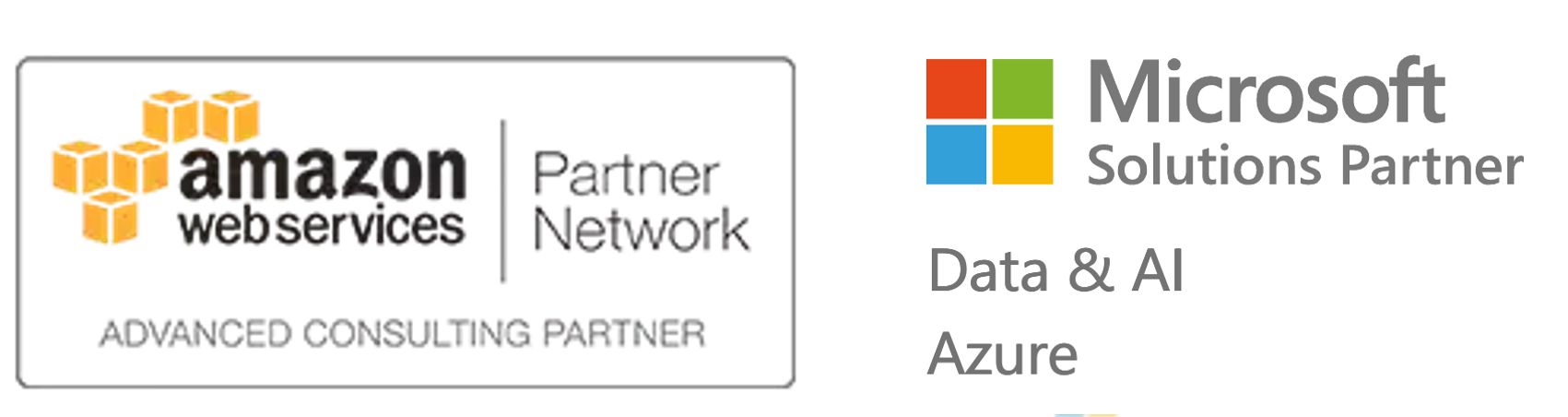Best practices for Power BI performance & security: Part III
The final installment in our Power BI best practices series for architects and developers.
- Use white or light backgrounds
For users distributing printed reports, white or light backgrounds are printer friendly. - Shorten numbers
Don’t exceed three or four characters when displaying numbers. Display measures to one or two characters left of the decimal point and scale for thousands or millions. - Use Report Tooltip pages to provide more context for the highlighted measure
Report Tooltips are a great way of sharing additional information on the metric, but remember to use limited visuals in Report Tooltip. Make sure you select the Tooltip field carefully (categorical or measure). - Use templates to speed up and standardize report development—not an empty .PBIX
Templates (.PBIT files) can be saved with custom color palettes and themes pre-incorporated to ensure corporate branding is pre-applied to all pages. They also guarantee that connections to commonly used data sources are already in place, and they create commonly used DAX measures. - Use names meaningful to your business users or intended audience
Power BI provides the ability to give aliases to report objects and helps you prevent ambiguity when naming columns and measures. Consider hiding unused columns in the data model. - Reduce queries
Reduce the number of queries sent by Power BI using the settings for Slicers and Filters. - Allow users to personalize visuals in a report
Help consumers gain further insights through an ad-hoc exploration of the visuals on a Power BI report. Combine this feature with personal bookmarks to create a completely personalized reporting experience. - Avoid scrolls within the visual and on page
Multiple scrolls on a single page lead to a negative user experience, so limit your page size to the standard sizes as often as possible and use the Bookmark and Selection pane to toggle the visibility of visuals. - Use drill through buttons to generate an intuitive user experience
Enable drill through buttons; these are more intuitive than right-click on data points. Use conditional formatting to make the text on the button context-driven. - For more information
Microsoft offers additional documentation that provides a high-level framework for best practices. We strongly encourage you to review the following documents:- Visualizations in Power BI reports – Microsoft Corporation, published May 5, 2020
- Tips for designing a great Power BI dashboard – Microsoft Corporation, published August 14, 2019
- Optimization guide for Power BI – Microsoft Corporation, published February 16, 2020
- To visualize and share this information, check out our Power BI Best Practices infographic.